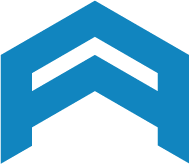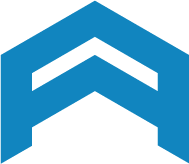Magento 2 Layered Navigation extension PRO allows shoppers to filter as many product attributes as they want and all these chosen filters are enabled to help customers find the best results for their wanted products.
Configure Magento 2 Layered Navigation from Magento 2 default is designed as a convenient sitemap on your Magento 2 store. The Layered Navigation is usually placed on the left of the category page with list of categories and price range. Thus, instead of going around your store, the customers only need to describe their demands through the criterias filter, and they will get the desired items very quickly. However, if you want to give more criterias for the searching as well as enhance customer’s experience on your site, you can refer to Magento 2 Layered Navigation ULTIMATE - Mageplaza, an advanced filter from Mageplaza.
Get FREE Magento 2 Layered Navigation extension
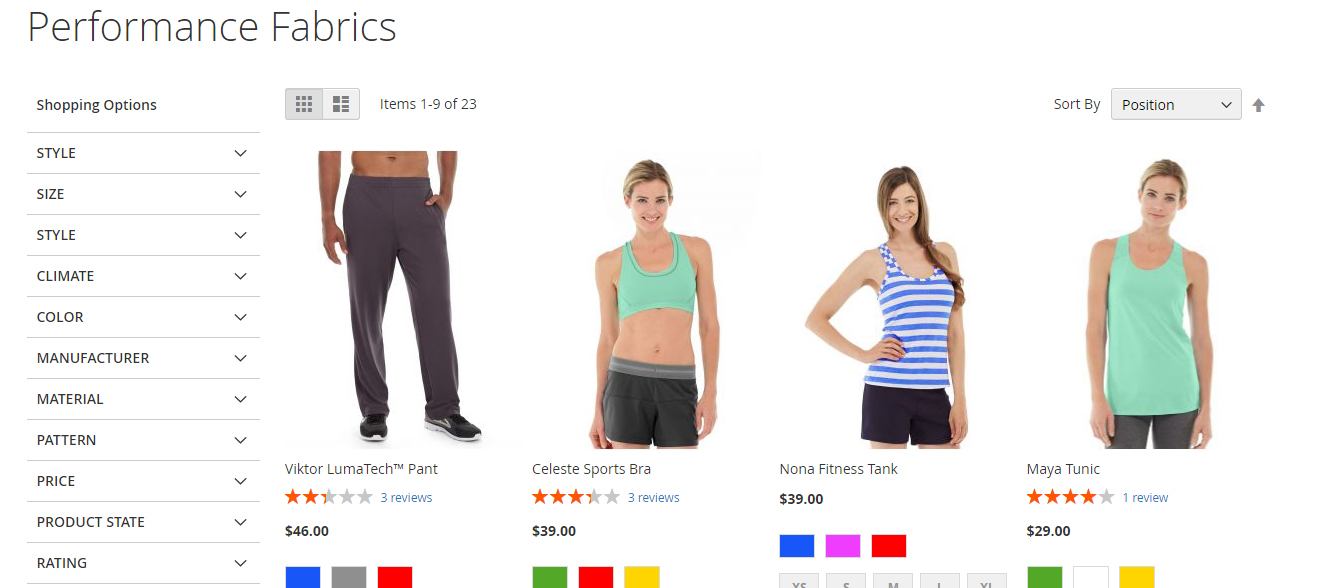
With the default Layered Navigation in Magento 2, the customers can filter by product attributes or price, meanwhile the configuration of product count is mentioned in this topic.
Table of contents
- What is Layered Navigation?
- How to Configure Layered Navigation in Magento 2 with Filterable Attributes
- Better solutions for Layered Navigation
- What solutions Layered Navigation PRO offer?
- Better searching with multi-filters in Layered Navigation
- Layered Navigation flexible price selections with price slider
- More precise searching results with extra filters
- Layered Navigation extension with Shop by brands
- Save shopping time with quick lookup
- Layered Navigation boost your CX with Ajax loading and Infinite scrolling
- Layered Navigation provide SEO-friendly URLs and prevent duplicate content
- Extra features which help enhance shopping experience
- Install Layered Navigation for Magento 2
- Enable Layered Navigation
- Configure Layered Navigation
- Full Layered Navigation features
What is Layered Navigation?
Magento 2 Layered Navigation with Filterable Attributes allows your customers to filter product by category or by attribute. For example, when a visitor goes shopping on your clothes store, the first step can be selecting a category he needs such as women, men, or sandals. At this time, all products classified into these groups will appear on the result page. Next, he can filter product attributes to narrow the suggestions by styles, colors, price range and so on. These attributes are called filterable attributes and they are hidden in each criteria section.
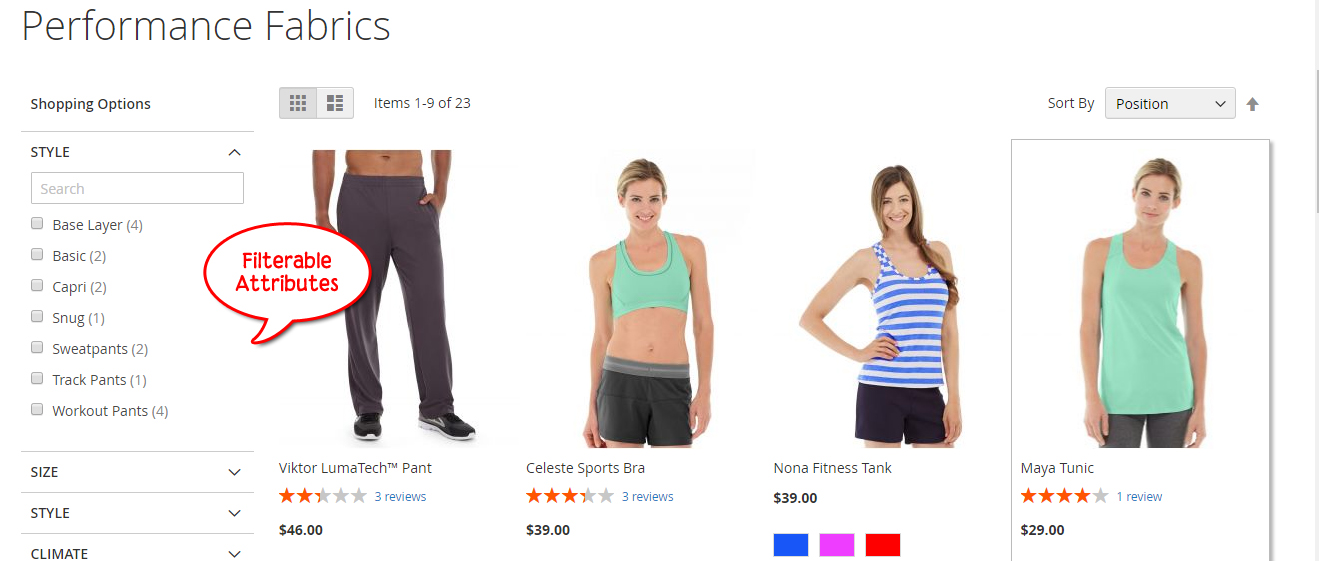
Keep your eyes on the following guides to configure the layered navigation with filterable attributes in Magento 2
How to Configure Layered Navigation in Magento 2 with Filterable Attributes
- Step 1: Create the Navigation Attribute Properties
- Step 2: Make the Category an Anchor
- Step 3: Test your Layered Navigation
Step 1: Create the Navigation Attribute Properties
- On the Admin Panel,
1
Stores > Attributes > Product
- Under
1
Attributes
1
Edit
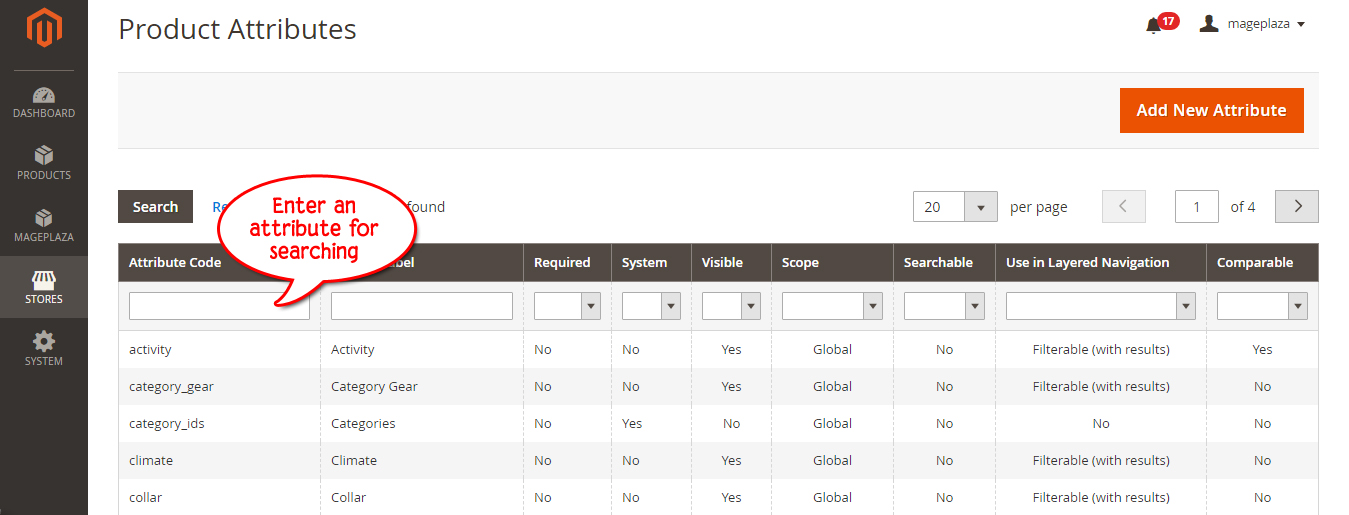
- On the left panel, select
1
Storefront Properties
1
Use in Layered Navigation
- Enable to search results in layered navigation by choosing Yes in the
1
Use in Search Results Layered Navigation
- Repeat the above steps if you want to include any other attributes in layered navigation.
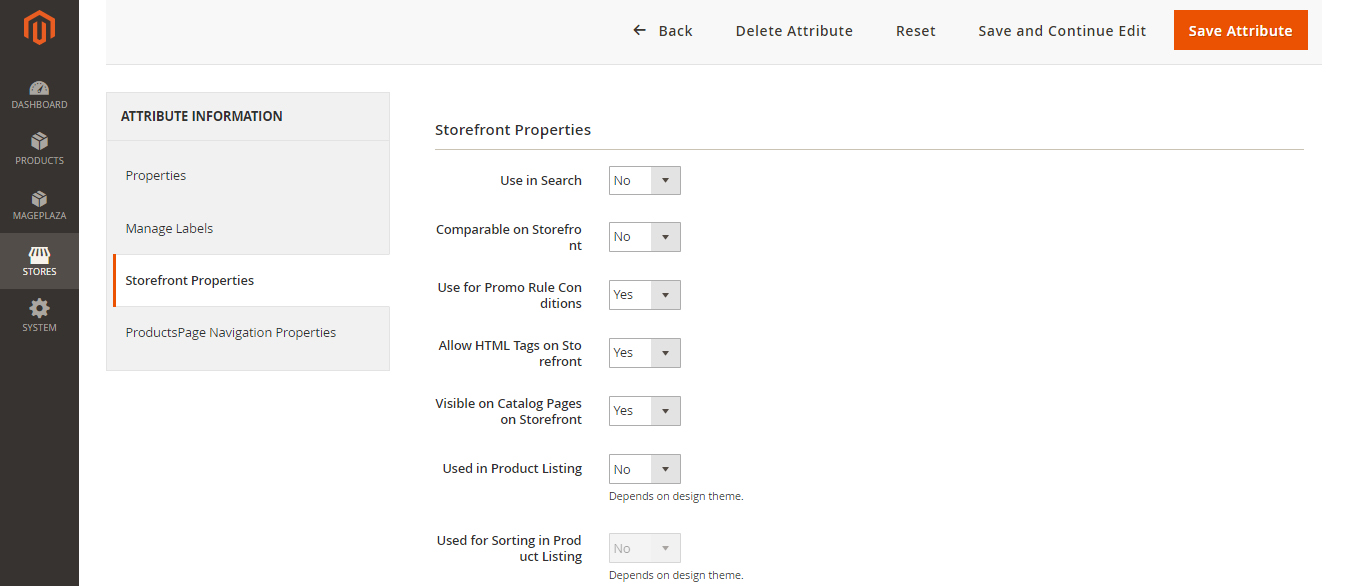
Step 2: Make the Category an Anchor
- On the Admin Panel,
1
Products > Inventory > Categories
- From the categories tree, choose the category as you need to apply layered navigation.
- Tap the
1
Display Settings
1
Is Anchor
1
Save Category
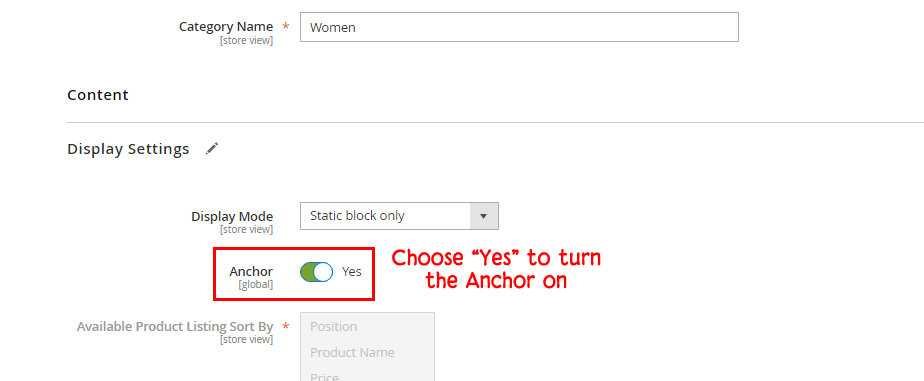
Step 3: Test your Layered Navigation
Just go to your store and hover over the category in the top navigation. Immediately, the selection of filterable attributes is displayed in the layered navigation section of the category page.
Recommend solutions:
- Download the most completed Magento 2 Ajax Layered Navigation solution for your store.
- Magento 2 Layered Navigation on Marketplace
- FREE Magento 2 Layered Navigation extension
Better solutions for Layered Navigation
If you are still confused with the effectiveness of the above manual configuration, please consider about equipping your store with Magento 2 Layered Navigation extension. Let’s see what this module is able to help you out.
Layered Navigation PRO - A brief description
Magento 2 Layered Navigation ULTIMATE by Mageplaza is a Magento 2 must have extension which plays a role as a filter engine working on your site to aid shoppers in searching for their wanted products.
Layered Navigation PRO extension is especially necessary for e-stores which feature and sell a large number of products which contain various attributes or come from different brand names. Since an digital store offers a great diversity of product choices, online buyers may be overwhelmed; in addition to this, the real struggle to find appropriate stuff cause a customer to leave your site with an empty shopping cart. Hence, having Layered Navigation PRO for Magento 2 gives customers no excuses but to check out with a cart full of their favourable products.
Do you really need a better Layered Navigation?
If you’ve just started your online store and have sold not many items, it may not be urgent to equip Layered Navigation PRO at the moment. However, when it exceeds to over 5 varieties of each product and the number of products being sold on your Magento 2 store is not under 5, you should consider to have a better filter system. Let’s look at an example below:
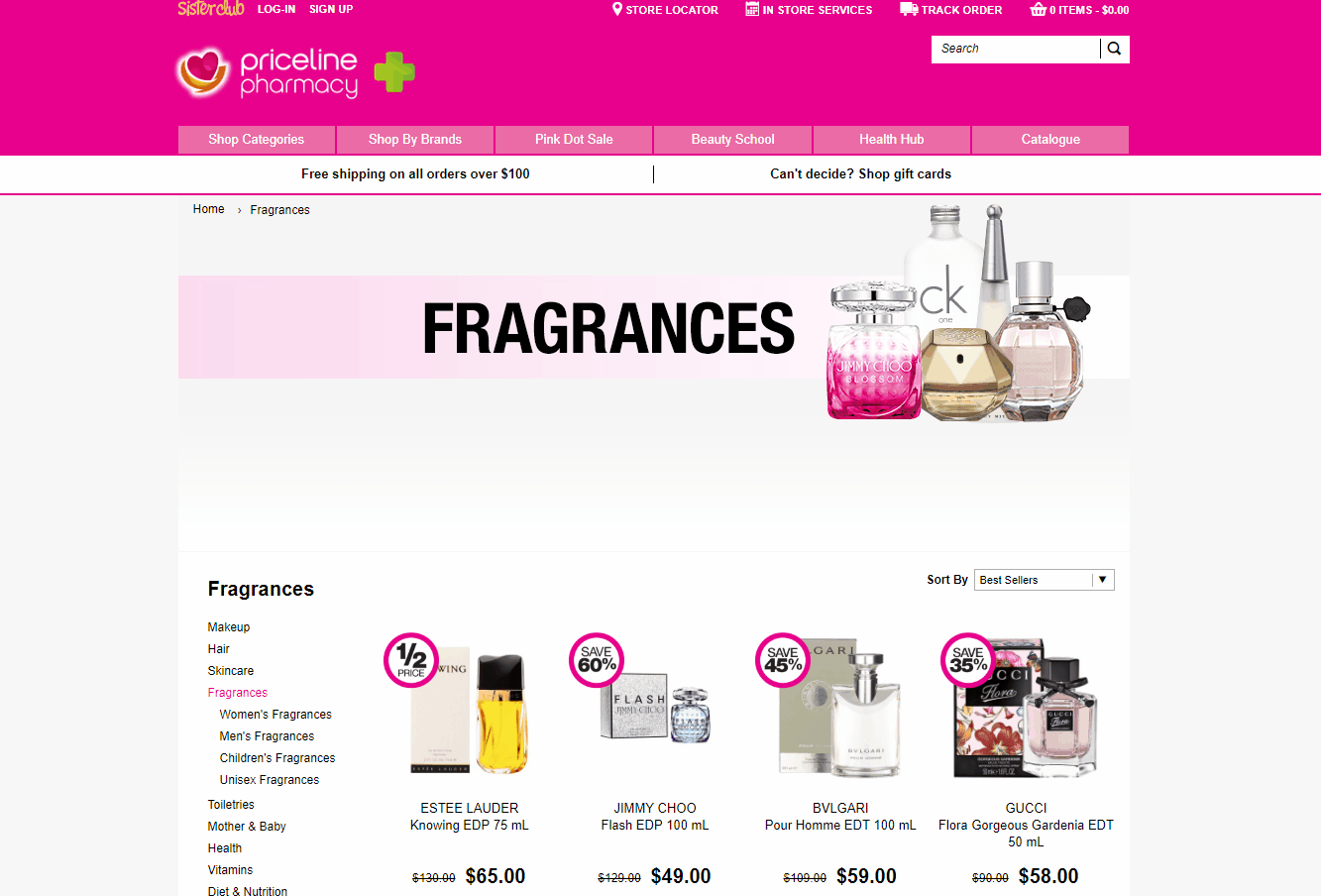
Priceline is a well-known online store which sells a wide variety of products. The number of items they sell on their website may reach to thousands and without an efficient layered navigation, their customers could no way find what they want to look for.
If you find either your current store or your future one in Priceline, it’s high time to install Magento 2 Layered Navigation.
What solutions Layered Navigation PRO offer?
Better searching with multi-filters in Layered Navigation
While in default Magento 2, only single filtering is allowed which means customers have to select different product attributes multiple times until they find what they want. Having this happen again and again causes frustration for customers while time is wasted, yet the results may end up with less precision.
Layered Navigation PRO for Magento 2 allows shoppers to filter as many product attributes as they want and all these chosen filters are enabled to help customers find the best results for their wanted products. Let’s look at the screen gif below:
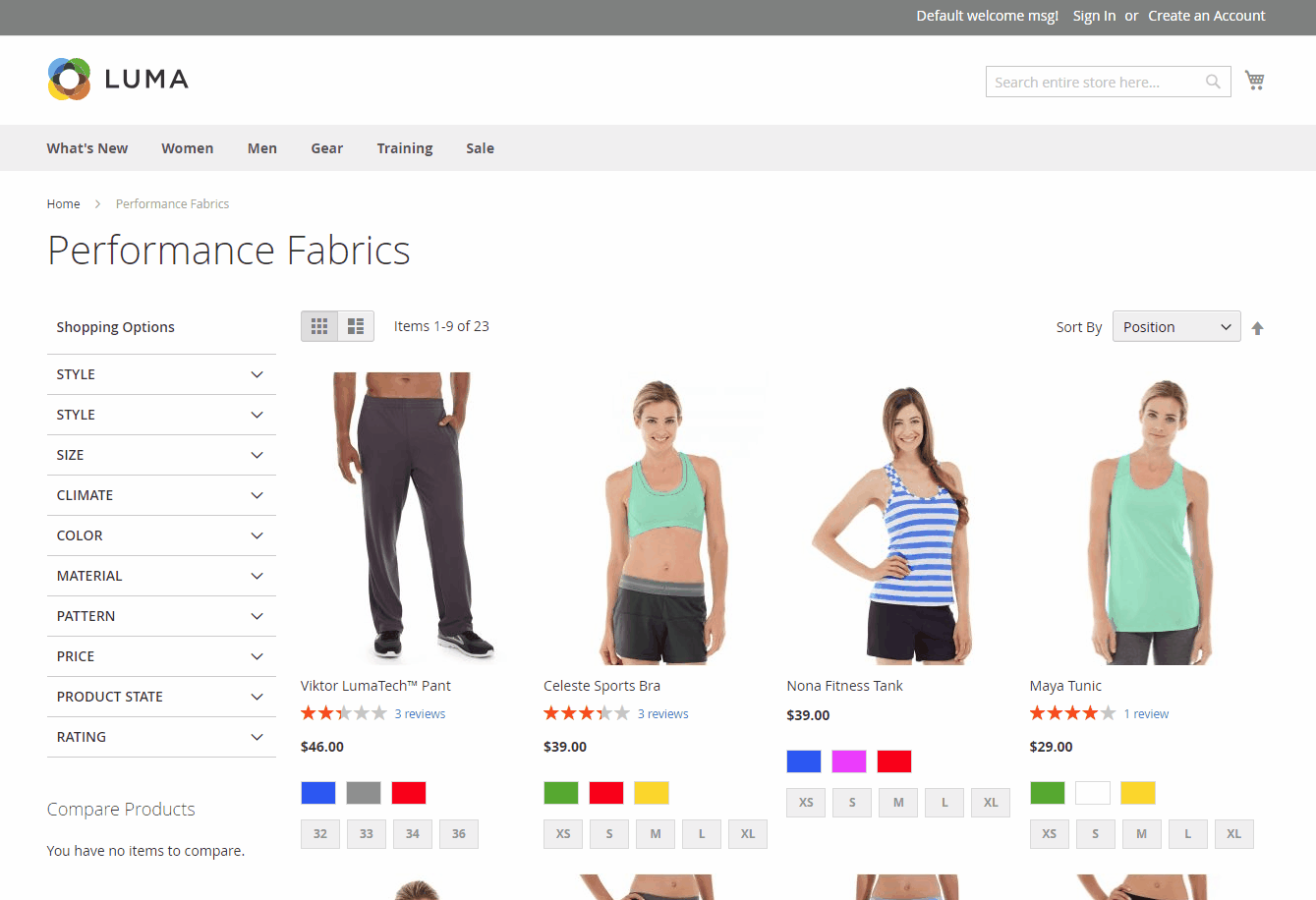
Layered Navigation Flexible price selections with price slider
Customers can be very price conscious. Restricting their shopping budget may be the first thing when they come visit your e-store, so just equip a price slider and let your shoppers play with it. Customers can pull the slider up and down to adjust the price to perfectly fit their budget. See the gif below:
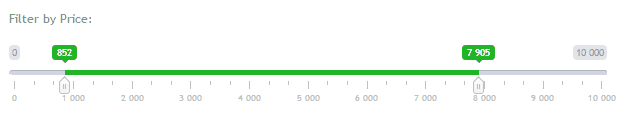
More precise searching results with extra filters
Magento 2 Layered Navigation PRO allows shoppers to filter products which are New, In-stock, On-sale* or **filter by Product ratings and filter by Product status. This feature helps customers remove unsuitable products from the result product page in order to save more shopping time.
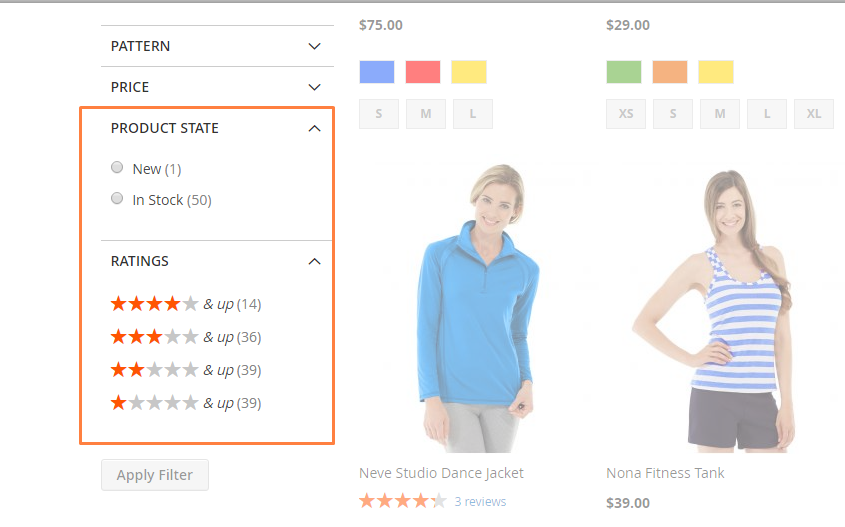
Layered Navigation PRO extension with Shop by brands
To many, some certain brand names are always on their Wishlist. To help customers save time surfing around to find their favorite brands, Layered Navigation PRO Magento 2 allows them to pick one or some names and all filtered products will only come from these selected brands.
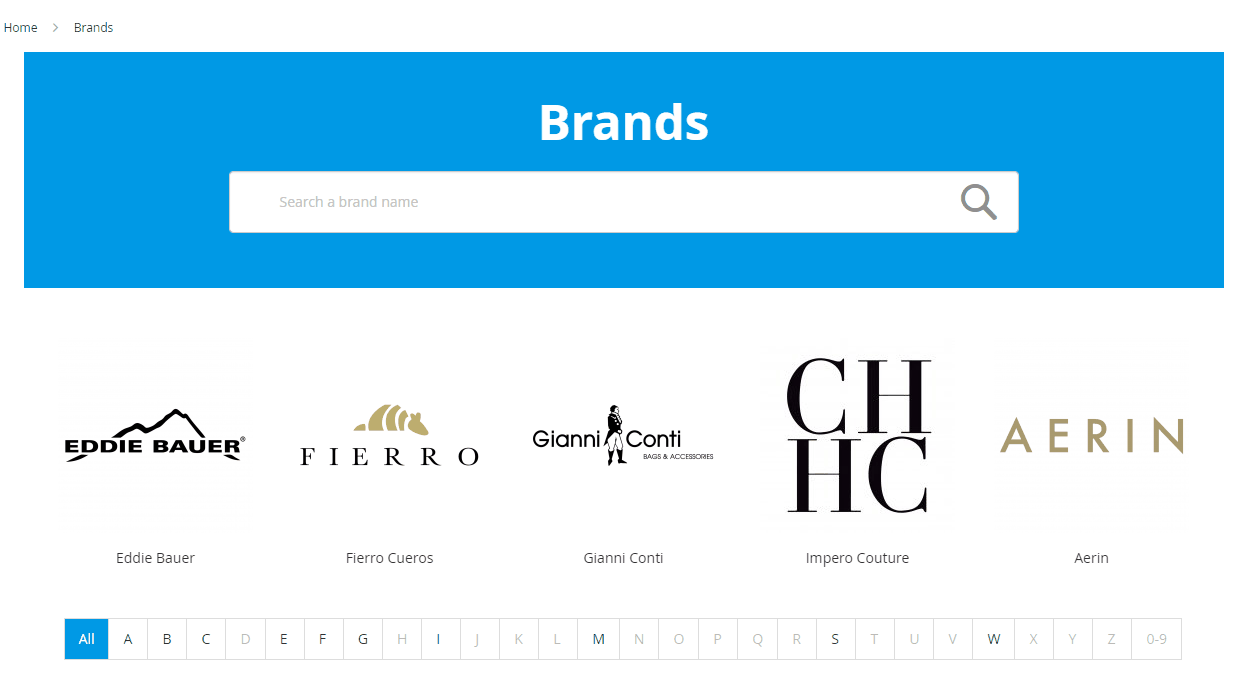
Layered Navigation PRO help save shopping time with quick lookup
It’s really common when a product comes with so many attributes. Take colors or styles as examples, in these cases, you should allow your customers to quickly manually type in a product attribute in the quick lookup box. Magento 2 Layered Navigation not only enables this feature but also auto-suggests the attribute after one or two characters are entered. Watch the gif below:
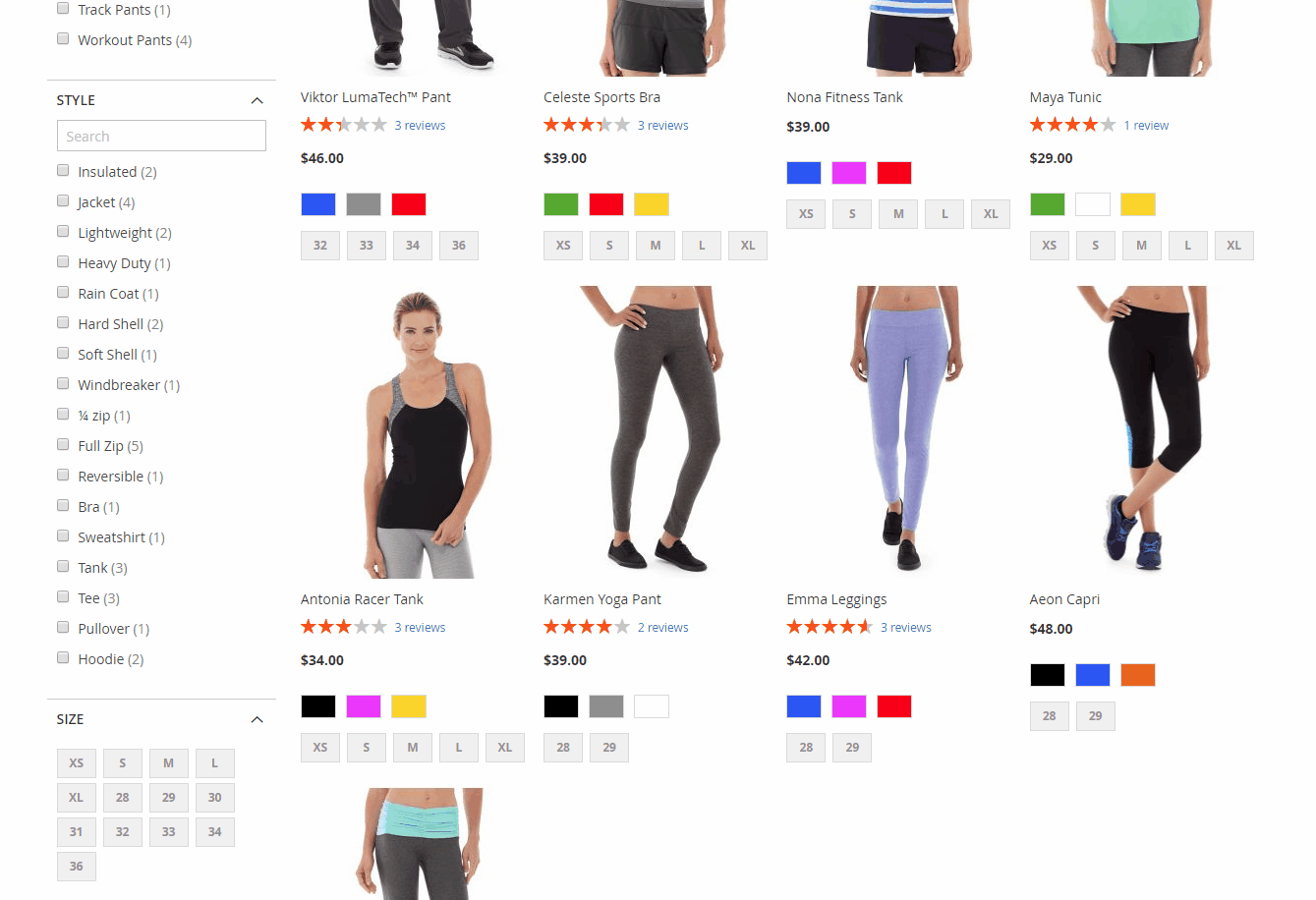
Layered Navigation boost your CX with Ajax loading and Infinite scrolling
Ajax loading seems to be a must-have feature of Layered Navigation Magento2. This loading method enhances UX for your site yet cuts down site loading time. While customers don’t have to wait long for all filtered products to be shown, the visual effect it brings is really fascinating.
Layered Navigation provide SEO-friendly URLs and prevent duplicate content
Our Layered Navigation for Magento 2 displays SEO-friendly URLs which are not only healthier in search engines but also human-readable. For example, the following link is for a product which is filtered by its style being “jacket” and “windbreaker” and its color being red or yellow:

Extra features which help enhance shopping experience
Scrolling to top after each filter
After each filter is applied, the current page will be automatically scrolled to top so customer do not have to do it manually.
Product count
The number of products available for each filter will be noticed by a number displayed in parentheses.
All-product page
All products which are filtered will be featured on one page only so customers do not have to jump from page to page to see all available items. The infinite scrolling feature will automatically load more products when the shopper goes to the end of page.
Layered Navigation Apply-filter option
The Layered Navigation Apply filter button can be enabled so customers can click on to search all possible products after multiple filter selections.
Install Layered Navigation for Magento 2
To install Magento 2 Layered Navigation, please follow our standard installation guide. According to this instruction, there are three possible ways to get your module installed on your site and if you have any problems in installation, please contact Support to get the service as soon as possible.
Configure Layered Navigation
To configure every single feature of Magento 2 Layered Navigation extension, you can check out our Layered Navigation User guide. To help you have a close-up on some outstanding features’ configuration beforehand, it’s provided below some notes of Layered Navigation PRO user guide
Enable Layered Navigation Magento2
To access the configuration panel of Layered Navigation PRO in all three versions, from your admin panel, go 1
Stores > Settings > Configuration
1
Mageplaza > Layered Navigation
1
General configuration > Module Enable
1
Yes
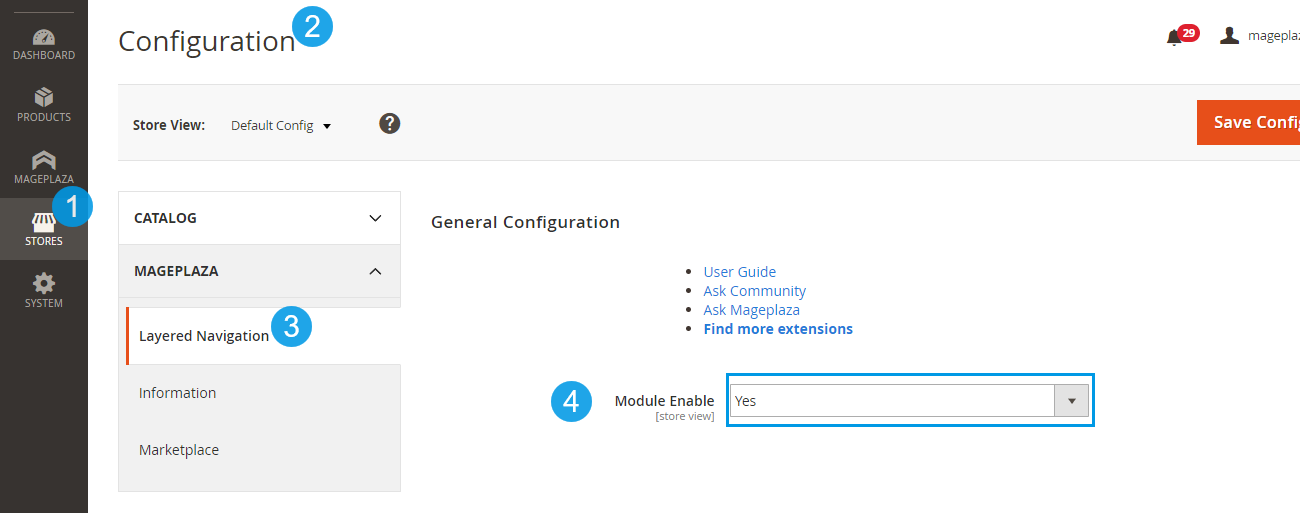
Ultimately, Mageplaza Navigation extension is integrated with these following themes:
- Yourstore
- Porto
- Fastor
Full feature list of Layered Navigation
All features of 3 versions of Layered Navigation are presented below:
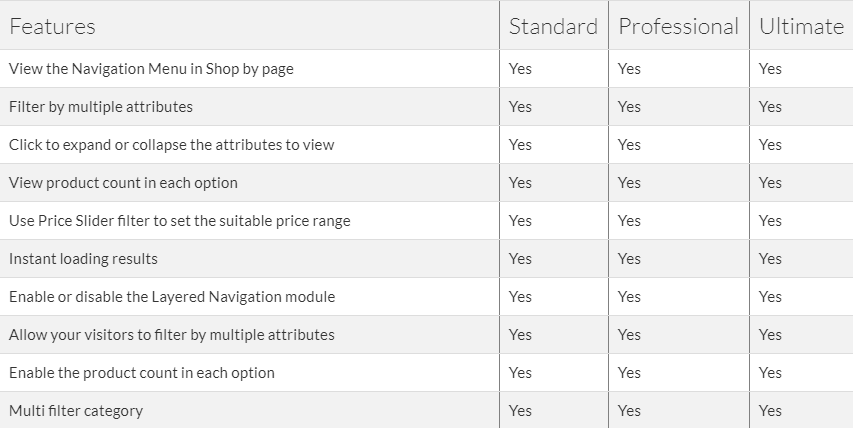
GET Layered Navigation Ultimate
Layered Navigation Standard version
In the standard version of Layered Navigation, you don’t have to do the configuration as all are set up by default including the following features:
- Filter multiple product attributes
- Feature the price slider
- The feature “Shop by” will be enabled
Layered Navigation Professional version
Beyond basic features in the Standard version, the Pro version of Layered Navigation supports the extra following features:
- Turn on/off the Multi-filter feature
- Scroll to top
- Quick look-up box
- Options to display “Out-of-stock” products
- Product count
- Expand product attributes by default
- Apply Filter button
- Filter by product status
- Filter by product rating
- Filter by decimal attributes
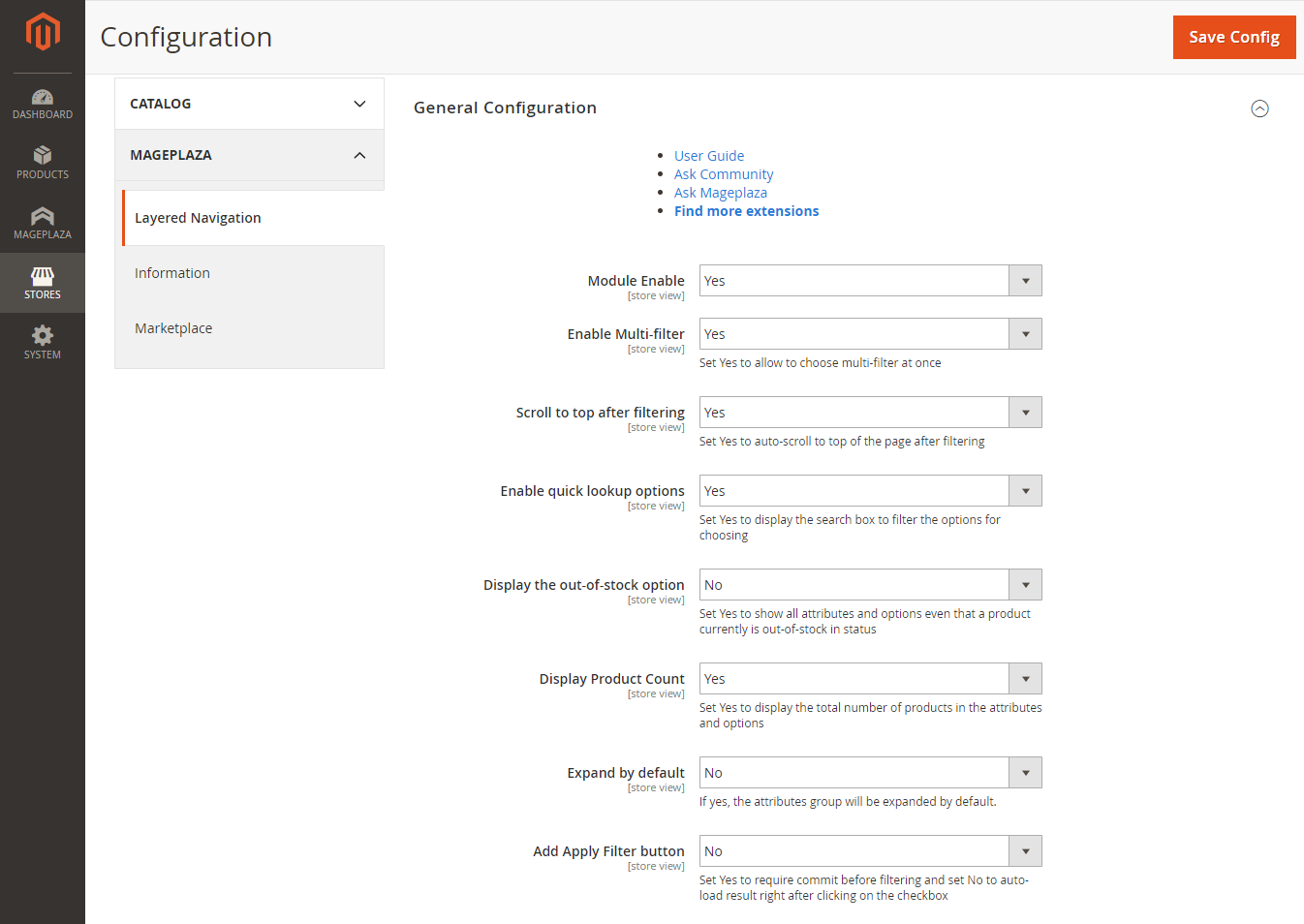
To configure for these above features, all you need to do is selecting ‘Yes’ or ‘No’ and remember to click 1
Save Config
To configure additional filters, please look at the screenshot below:
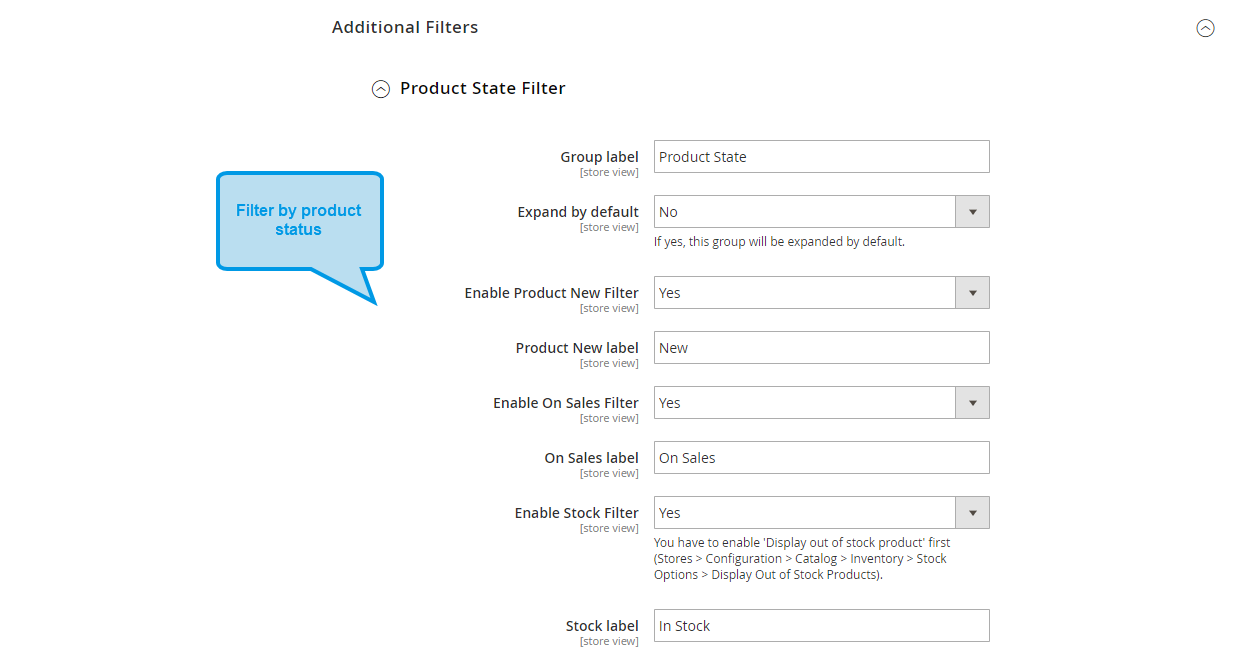
To allow customers filter products by their statuses, you should go to 1
Stores > Settings > Configuration > Mageplaza > Layered Navigation > Additional Filters > Product State Filter
If you want the filter section to be expanded as default, select Yes at the field ‘Expand by default’. If No, the section will drop down when it’s clicked.
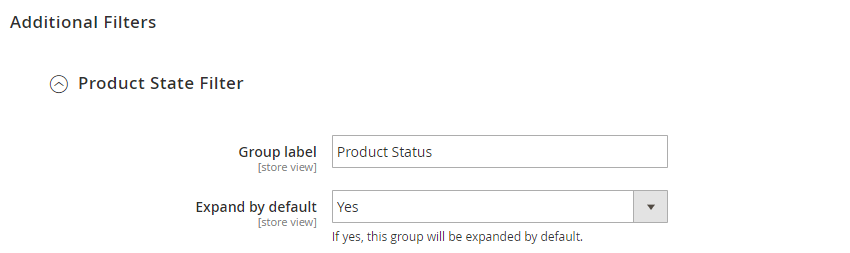
Allow filtering by new products: Select Yes at 1
Enable Product New Filter
1
Product New label

Allow filtering by products which are on sales: Select Yes at 1
Enable On Sales Filter

Allow filtering by products which are out-of-stock: Select Yes at 1
Enable Stock Filter
1
Stock label
1
Display out of stock product
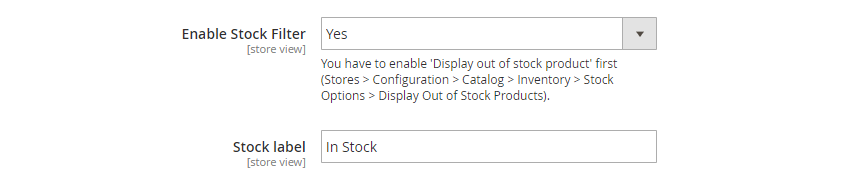
If you want your customers to filter by product ratings, in the 1
Rating filter
1
Yes
1
Enable Rating Filter
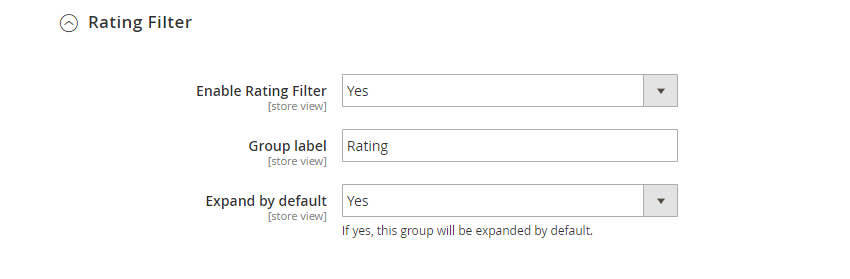
Layered Navigation Ultimate version
Apart from available features in the standard and professional versions, the Ultimate one has some outstanding features as below:
- Design slider/configuration tab
- Ability to customize product page
- Ability to customize product attributes
- Shop by brand
Design configuration tab
You are able to choose one among five available slider types including Flat UI, HTML5, Modern, Nice white and Simple dark. Moreover, custom Css is also available to deploy when necessary. It’s important to be noticed that you should enable 1
Slider
1
Display type
1
Attribute Configuration > Color
1
Design Configuration
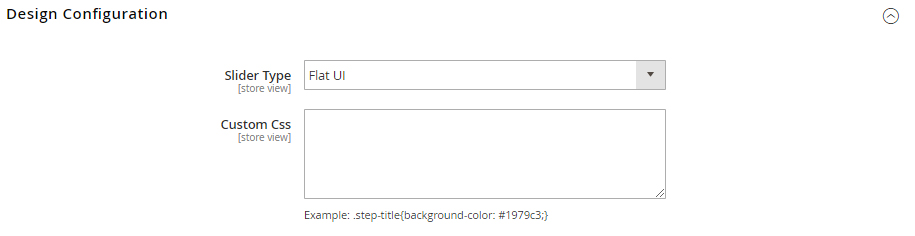
Let’s see how the slider can be displayed on the frontend below:
- Default slider:
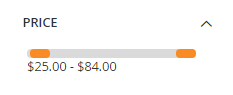
- Flat UI:
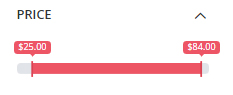
- HTML5:

- Modern:
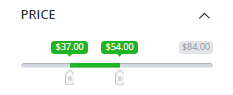
- Nice White:
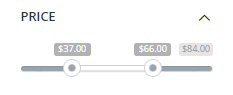
- Simple Dark:
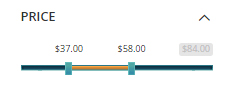
Customize all-product page feature
This is the area for the settings of the All-product page feature. Once this is enabled, all filtered items will be displayed on one single page only so customers do not have to move from page to page to view all products. When a shopper surfs to the end of the All-product page, more items will be automatically shown.
To configure this feature, go 1
Admin Panel > Mageplaza > Layered Navigation: Custom Products Pages
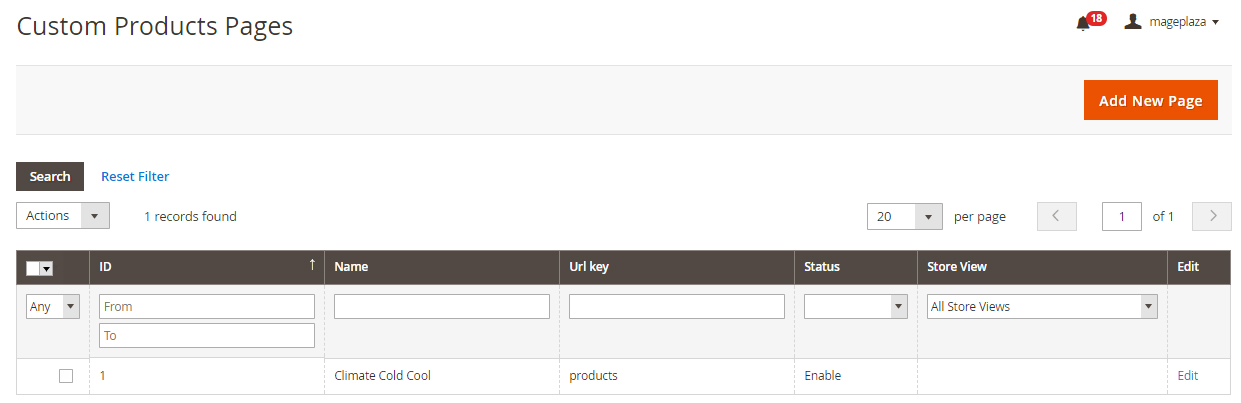
After choosing/creating a specific Product page, choose Page Information and scroll down to see some essential information:
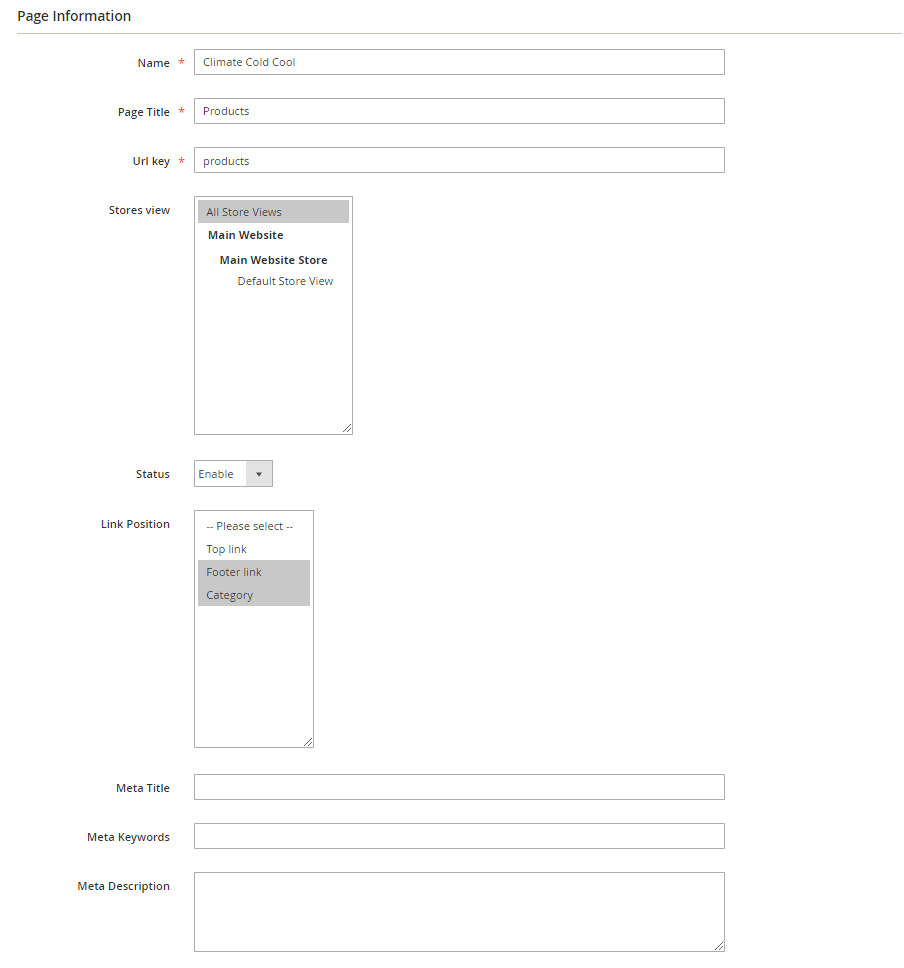
Fill all required information for the page then go the 1
Default Attributes
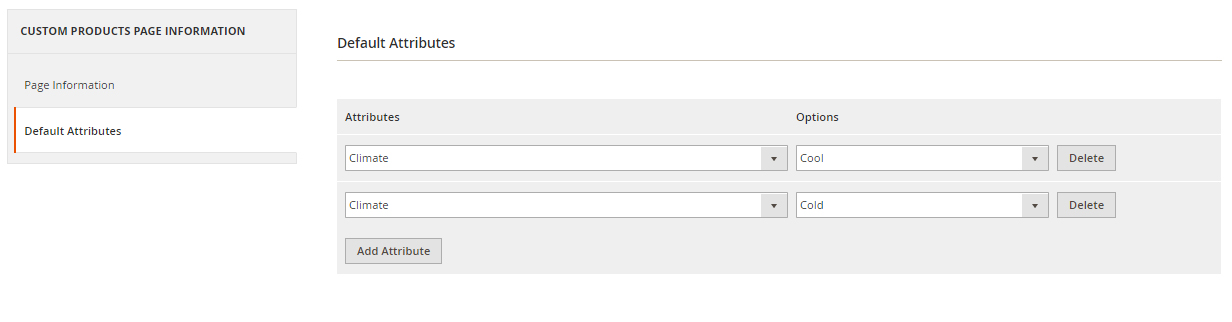
In 1
Default attributes
Customize product attributes for Layered Navigation
Go to 1
Admin Panel > Stores > Attributes: Product
Example of a specific attribution and its configuration in details
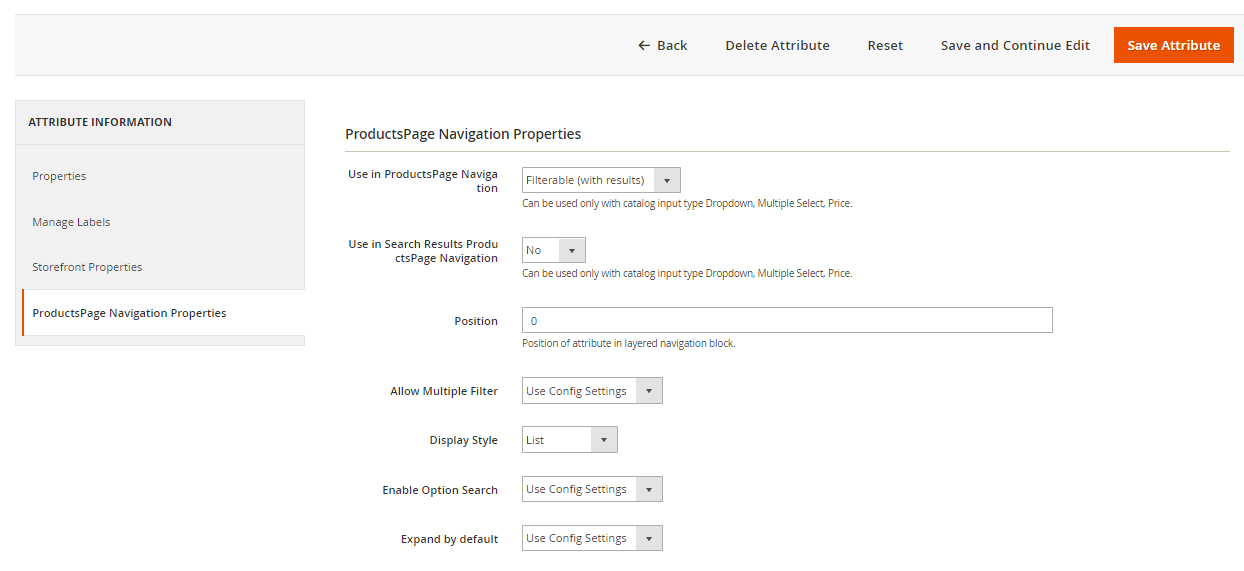
- In
1
Use in ProductsPage Navigation
- In
1
Use in Search Results ProductsPage Navigation
- In
1
Position
- In
1
Allow Multiple Filter
- In
1
Display Style
- In
1
Enable search option
- In
1
Expand by default
Shop by brand integrated inside Layered Navigation
A full module of Shop By Brand is integrated inside Magento2 Layered Navigation Ultimate version. By utilizing this extension, shoppers are able to take advantage of the full features of Shop by Brand. See below:
Layered Navigation features for Store Admin
- Easy to filter or search the brand
- Add the brand detail: name, logo, banner, URL key, short description and detailed description
- Add brands to Top menu, sidebar
- Support WYSIWYG Editor to edit short and detailed description of the brand
- Best SEO practices
- Customizable the style
- Display brand logo in the product page
- Configure the meta tags for brand pages
- Configure the brand page URLs
- Limit the number of brands in sidebar
- Insert featured brand block to any page and position with embedded code
- Support product types: simple,downloadable,configurable,virtual, bundle
- Bulk import Brands from CSV file
- Opt to group brands by name or display in a continuous list
- Support in customizing characters for the Alphabet filter
- Supports in styling the Brand Mega Menu: in column and in row
- Supports in styling the Brand List: listing and alphabet and allows displaying in 3 formats: Logo only, Label only, or Logo and Label
- Supports popup quick view brand and related product list with ajax pagination page loading
- Allows displaying Featured Brand, Brand List Thumbnail and Category Brand in the sidebar
- Add noindex to pagination pages, meta title, meta keywords, meta robot for Category and Brand
- Styles Featured Brand in the Brand page as a slider or as a list
- Allows ajax filter brands by category
- Allows showing brand names in the Product listing page
- Displays product quantity with every brand in the Brand list page
- Suggests related products with the same brand in the product page
- Insert Widget: allows 3 widgets according to category, option ID (BrandID) or featured brand
- Full responsive design which is perfectly compatible with each device
Layered Navigation features for Customers
- Get all brands of all products
- Get the featured brands
- Ajax Loading for instant searching the brands
- Get the brand details: name, logo, banner, description, featured products.
- View all brands of all products listed in alphabetical order
- View brands by category
- View featured brand list
- View brand list by name or logo
- Access brand list from top link or main menu
To get the full instruction of how to configure Shop by Brand in the Ultimate version. Please go here